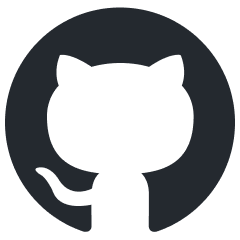Dagor Pivot Painter Vegetation Tool
Installation
Install the script following the provided instructions.
3ds Max Version Requirement
This script requires 3ds Max 2015 or later.
Accessing Pivot Painter Vegetation Tool
Navigate to Gaijin Tools > Pivot Painter Vegetation Tool. This will open the main window of the Dagor Pivot Painter Tool.
To verify the version 3 of the script, go to Gaijin Tools 1 > About 2. The About window will display the current version. It’s important to check this regularly to ensure your script is up to date.
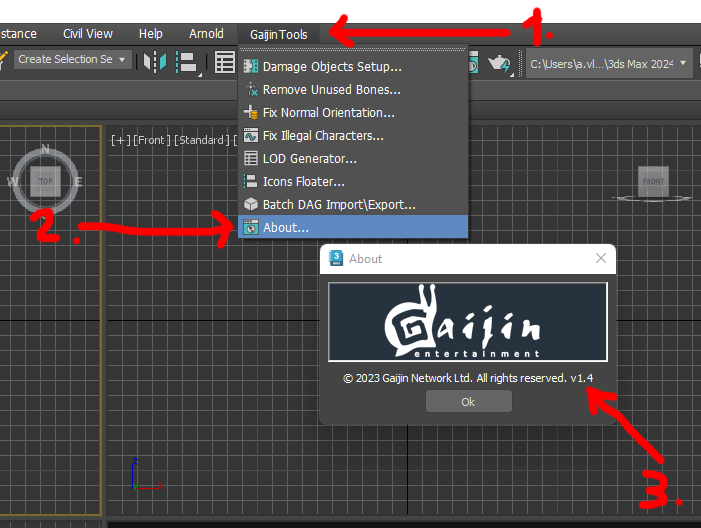
Plugin Version Requirement
Requires plugin version 1.4 or higher.
Using Pivot Painter Vegetation Tool
To begin, open the Pivot Painter Vegetation Tool by navigating to Gaijin Tools > Pivot Painter Vegetation Tool.
Download the following test scene:
tree_oak_test_2021.max.
3ds Max Version Requirement
This scene requires 3ds Max 2021 or later and GrowFX 2.0.1 or higher.
The tool window will appear as shown below:
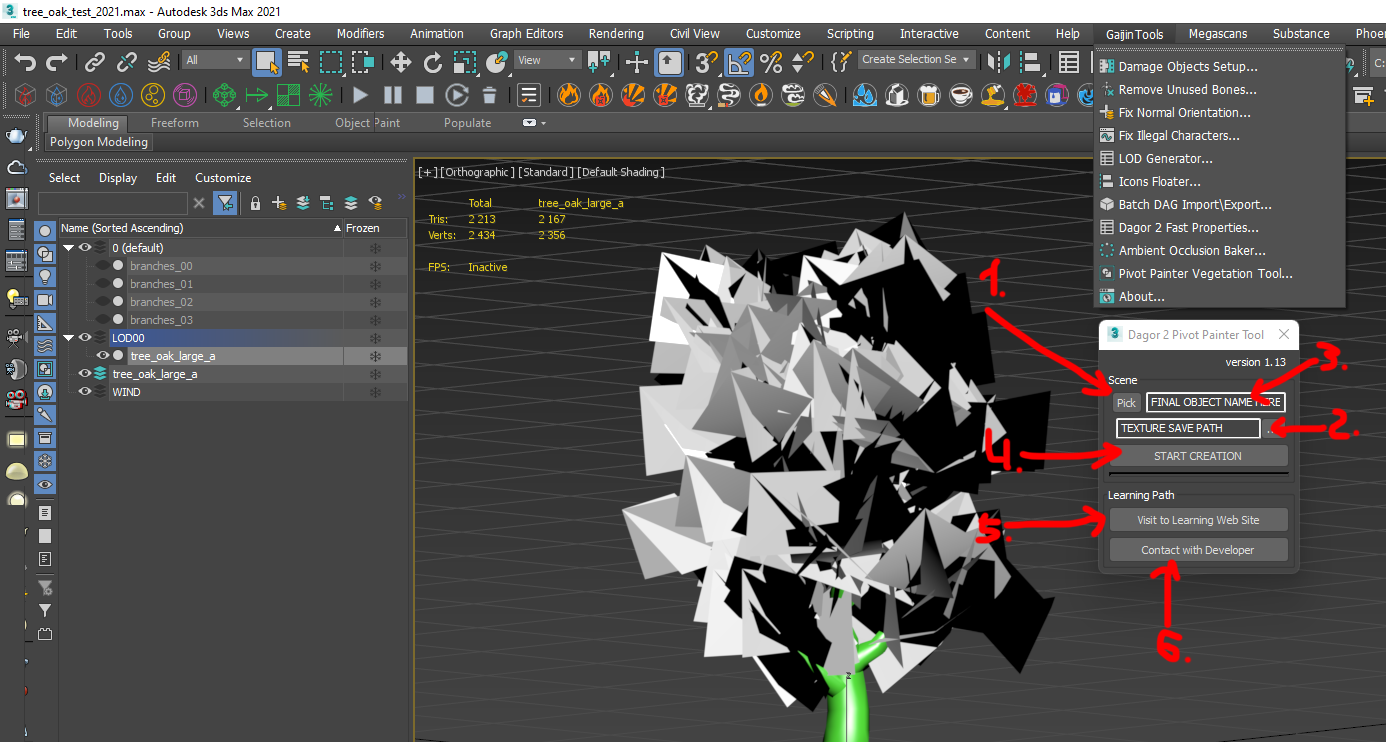
Key Features and Controls
Pick GrowFX Object 1: choose the GrowFX object that will serve as the parent for all other elements of the tree.
Texture Save Path 2: select the directory where the generated position and rotation textures will be saved.
Final Object Name 3: specify a custom name for the resulting object. By default, the tool assigns the name of the selected object.
START CREATION 4: initiates the tool’s operation.
Open Local Documentation 5: links to this documentation.
Contact with Developer 6: provides contact information for the developer if assistance is needed.
Group by Path Color 7: If the number of hierarchy levels in GrowFX object exceeds 4, this checkbox should be enabled. Also in GrowFX make colors of Paths not more than 4x. Hierarchy will be generated in accordance with the specified colors.
See also
For more information about how this works can be found in the GrowFX documentation: Wire color.
Save Settings 8: Saved current cettings to
..base/GJ_Dagor2ppainter.inifile. If you want reset to default please delete this file.
Workflow Example
Use button 2 to specify the output path for the resulting
.ddstextures. Press START CREATION button 4 to generate the texturespivot_pos.ddsandpivot_dir.dds, along with a new WIND layer containing the completed object with the assigned name.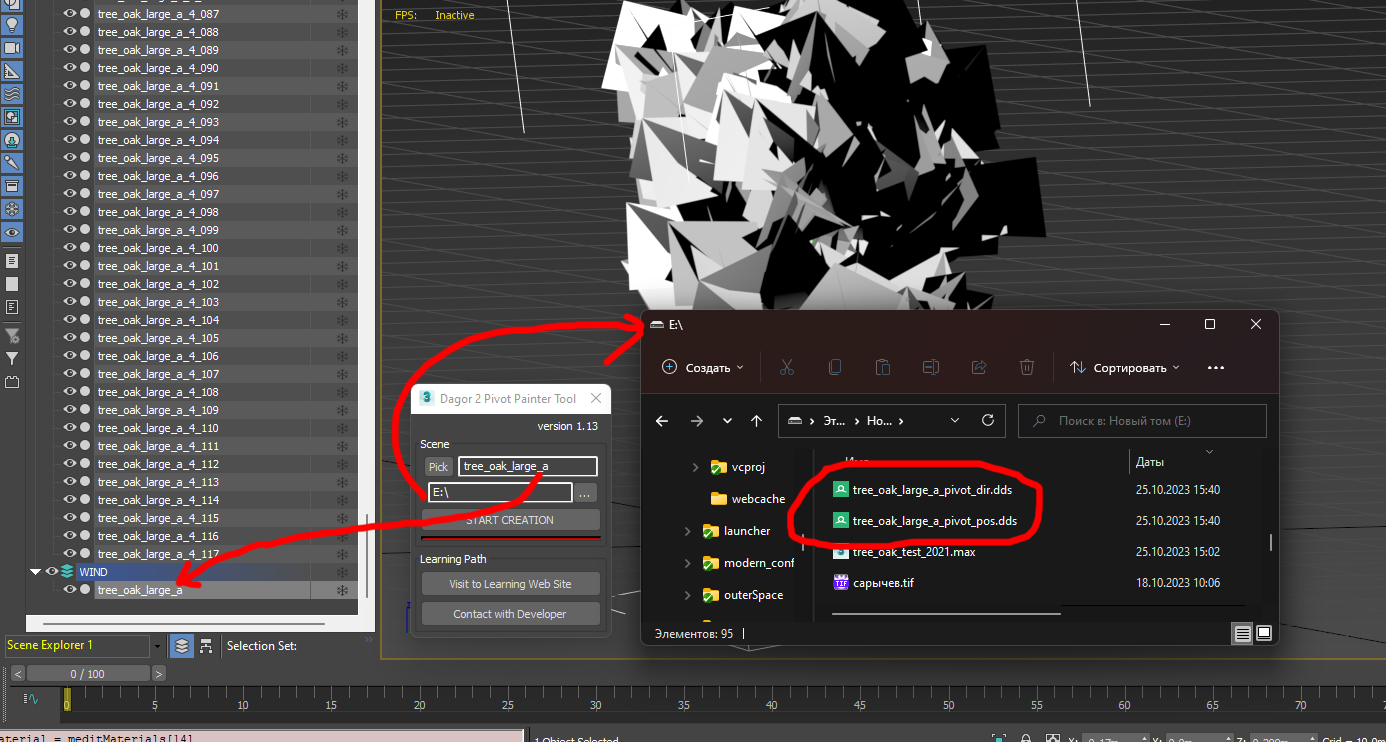
After generating the textures, all is done.
Important
Script Limitations. Unlike the Houdini graph version, this script is limited to a maximum of 4 hierarchy levels within GrowFX. Consequently, the number of allowed links is restricted to 4x. In Houdini, any levels beyond the 4th will be merged into the last one, while this script will discard and not display them.
Object Limitations. Both this script and Houdini impose a limit of 2048 objects, derived from the maximum allowed texture size. Any objects exceeding this limit will be ignored by the script, and Houdini will also disregard them.