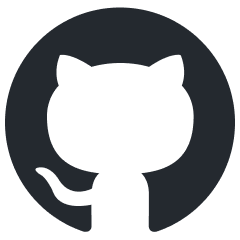levels.deps
Overview
The levels.deps tool provides two logs that are essential for tracking asset and texture dependencies:
Texture-to-Asset Dependency Log. This log shows which assets are using specific textures. With this information, you can precisely identify which assets need to have a texture removed to ensure it no longer appears in a certain location (or, conversely, determine which assets should be removed from a location).
Asset-to-Texture Dependency Log. This log identifies which textures are used by specific assets. It also helps you determine whether a texture is used exclusively by a particular asset or is shared across multiple assets. Additionally, this log displays the vertex buffer for each asset, as well as the global buffer for the map.
Usage
The usage process is consistent across all projects:
Navigate to the
<engine_root>/tools/dagor3_cdk/util64/directory.Run the appropriate batch file.
Wait for the tool to process all the maps.
Once processing is complete, navigate to the output directory:
levels.deps/<project_name>.Open the
.depsfile for the desired map to access the two types of logs:Texture-to-Asset Dependency Log
Asset-to-Texture Dependency Log
Texture-to-Asset Dependency Log
This is the first log in the file, which indicates which assets are using a specific texture.
The log format typically looks like this:
[texture size] texture name <- asset(s)
Example:
referenced 752 DDSx (4 root, legend: [WxH memSz] TEX <- RES...):
[ 256x256 85K] african_fabric_cover_d_tex_d* <- debris_clothes_f;
[ 256x256 85K] african_fabric_cover_h_tex_d* <- debris_clothes_e;
[ 256x256 85K] african_fabric_cover_tex_n* <- debris_clothes_e; debris_clothes_f;
.........................
total 874M for 752 texture(s)
Asset-to-Texture Dependency Log
This is the second log in the file, which provides the following information:
Which textures are used by a specific asset.
Whether these textures are unique to that asset or shared across multiple assets.
The vertex buffer for each asset and the global vertex buffer for the map.
The log format typically looks like this:
[asset vertex buffer + unique texture size] asset name -> unique textures; shared textures;
Example:
referenced 3428 resources (1704 root, legend: [resVB + uniqueTex] RES -> unique{TEX...}; shared{TEX...}):
* [ 1345K+ 0K] 88mm_flak_36_canon_a -> shared[2]={ flak_36_set_tex_d*; flak_36_set_tex_n*; };
88mm_flak_36_canon_a_collision
* [ 1345K+ 0K] 88mm_flak_36_canon_b -> shared[2]={ flak_36_set_tex_d*; flak_36_set_tex_n*; };
88mm_flak_36_canon_b_collision
* [ 71K+ 170K] wooden_power_pole_a -> unique[2]={ insulator_tex_d*; insulator_tex_n*; }; shared[7]={ decal_modulate_leaks_bottom_tex_m*;};
.........................
total 322.4M (VB/IB) for 3428 resource(s) // total vertex buffer for the location.
This log is particularly useful because of the vertex buffer data, which helps identify potential issues with excessive texture channels (e.g., if the vertex buffer size is very large).
Tool Internals
Understanding the internal structure of the tool is crucial for effective usage.
File Structure
The tool consists of the following components:
dbldUtil-dev.exe: located at<engine_root>/tools/dagor3_cdk/util/.Batch Files (
build_deps.cmd): located at<engine_root>/<project_name>/develop/levels.deps/.Configuration Files (
game_env.blk): located in the same directory as the batch files.
While there’s no need to modify the executable, you might need to adjust the batch files.
Batch Files
The batch files consist of command lines that perform specific tasks.
Example:
@for %%f in (..\..\game\content\<project_name>\levels\*.bin) do ..\..\..\tools\dagor3_cdk\util\dbldUtil-dev.exe PC %%f -deps:game_env-cr.blk ><project_name>\%%~nxf.deps
This command means:
@for %%f in (..\..\game\content\<project_name>\levels\*.bin): for all files with a.binextension in the specified directory,do ..\..\..\tools\dagor3_cdk\util\dbldUtil-dev.exe PC %%f -deps:game_env-cr.blk ><project_name>\%%~nxf.deps: run the tool with the <project_name> configuration on a PC, and output the results to the<project_name>directory with the same filename but with a.depsextension.
If you don’t want the tool to process all binaries, you can modify the batch file to target specific files.
For example, to process a specific file:
..\..\..\tools\dagor3_cdk\util\dbldUtil-dev.exe PC ..\..\game\content\<project_name>\levels\cr_menu_background.bin -deps:game_env-cr.blk ><project_name>\cr_menu_background.bin.deps
This command instructs the tool to:
process a specific file (
cr_menu_background.bin),use the
<project_name>configuration,output the result to the designated directory and file.
Tool Configurations
If you encounter any errors while using the tool, it’s essential to check the configuration files.
The game_env.blk file defines the “working directories” and, crucially, the
packages
required for the map to function correctly. Therefore, if the tool doesn’t
process your map, don’t worry. Check that all packages the map depends on are
listed in the configuration file and read the error logs carefully.