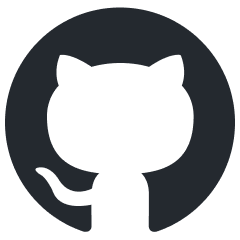rendinst_blend_diffuse_decal
Overview
This decal shader supports albedo, smoothness, metalness, and normal maps. It uses blending based on a mask stored in the albedo’s alpha channel, where black indicates areas where the decal is not rendered, and lighter areas progressively reveal the decal.
Parameters:
script:t="gamma_mask=1,1,0,0"– Controls the intensity of the albedo, normal, smoothness, and metalness.The first component configures albedo/smoothness/metalness.
The second component configures the normal.
The third and fourth components are not used but must be specified.
script:t="micro_detail_layer=0"– Standard syntax for microdetails.script:t="micro_detail_layer_uv_scale=9"– UV scale for microdetails.script:t="micro_detail_layer_v_scale=1"– Vertical scale for microdetails.
Parameters
Parameter
script:t="gamma_mask=1,1,0,0"– This parameter configures the gamma of the mask (located in the albedo’s alpha channel) separately for different maps (albedo, smoothness, metalness, normal). By configuring the parameter values, you can control the visibility of specific maps.
The lower values of gamma setting make the map more visible, while higher values make it less visible.
The first component configures albedo/smoothness/metalness.
The second component configures the normal.
The third and fourth components are not used but must be specified.
Important
It’s important to understand how this works. Gamma is a power-function, and we set the power to which the pixel value of the decal mask is raised.
Let’s look at a decal mask that has only two boundary values (0 - black, 1 -
white) with some faint gray strokes:
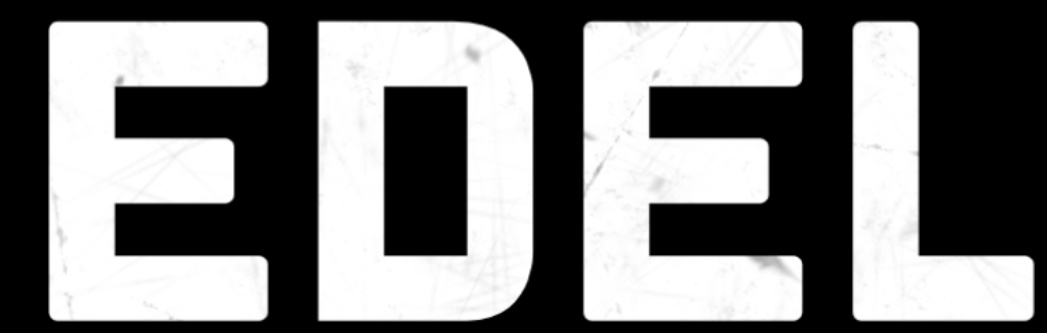
What happens when you raise 0 (black) to the power of 0.1? You get 0.
What happens when you raise 1 (white) to the power of 0.1? You get 1.
We cannot affect either the diffuse or the normal, no matter how much we tweak these parameters. Below are two screenshots with examples:
script:t="gamma_mask=0.1,0.1,0,0" |
script:t="gamma_mask=1,1,0,0" |
|---|
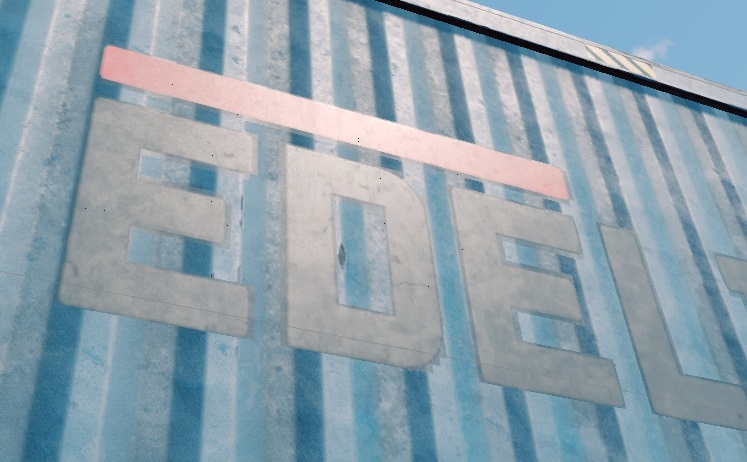
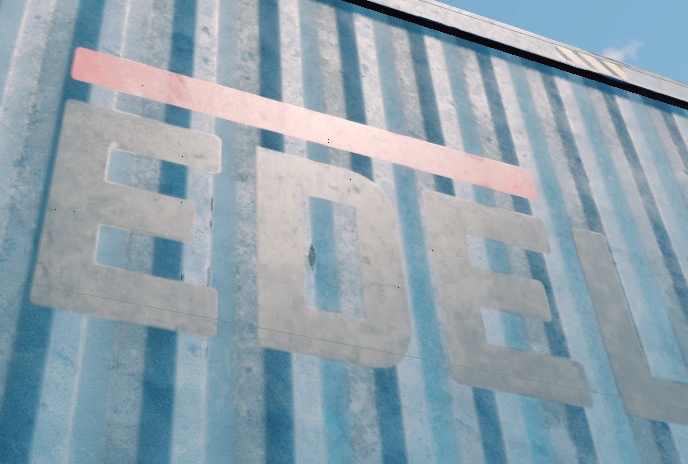
Only the edges of the letters change, where gray outlines appear due to texture
compression. Raising gray (around 0.5) to 0.1 results in approximately
0.93 (almost white). Raising gray to 1 results in 0.5 – cutting it off
(possibly not entirely, but significantly).
However, this setting doesn’t globally affect the texture channels.
Now, let’s reduce the white value from 1 to approximately 0.8:
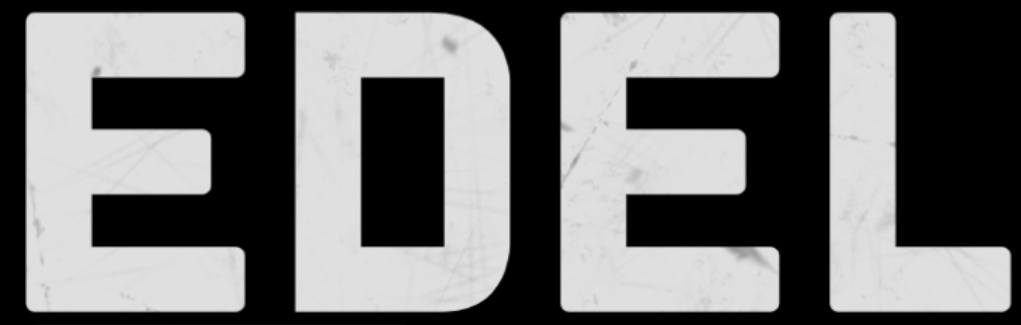
script:t="gamma_mask=0.1,0.1,0,0" |
script:t="gamma_mask=1,1,0,0" |
|---|
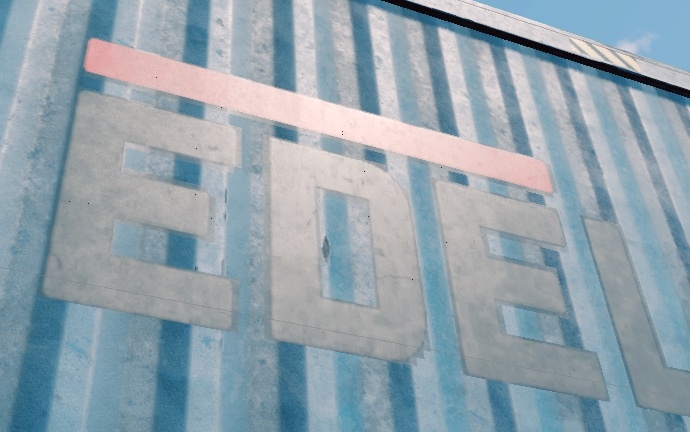
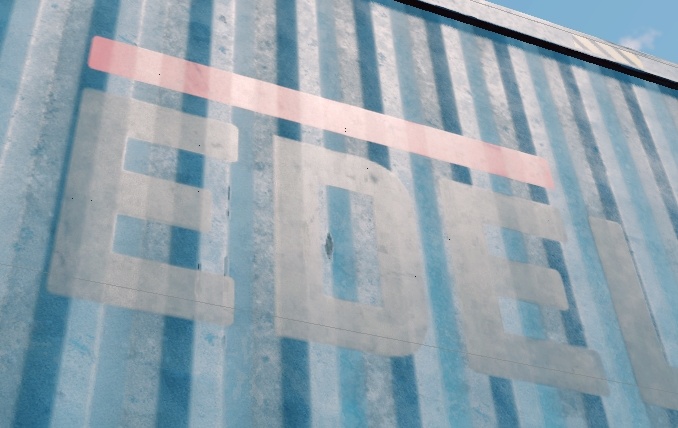
At minimal gamma values, the edges around the decal thicken because there’s more information for pixelation due to texture compression.
At higher gamma values, the effects of your settings become apparent. For
example, the decal starts to blend with the corrugated surface, allowing the
normal map to show through. If we further increase the normal’s gamma (e.g., to
4), the text will conform more closely to the corrugated surface.
script:t="gamma_mask=1,4,0,0" |
|---|
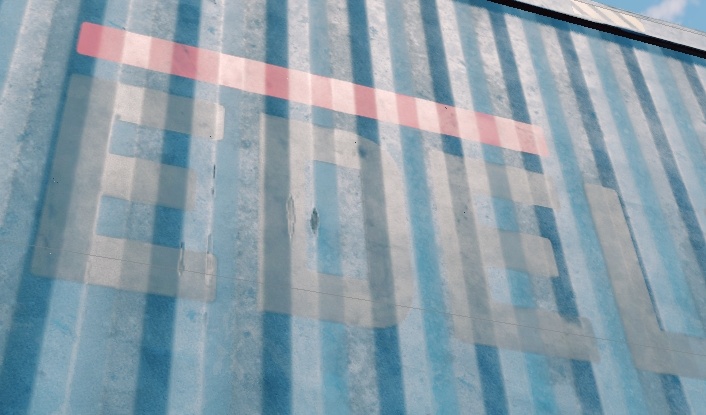
Summary: Any “tweaks” only work if they can genuinely affect something. If the texture has boundary values, there’s nothing to “tweak.”
Important
It’s highly recommended to avoid boundary values in decal textures, as this allows us to apply them in a wider variety of scenarios.
Microdetail Parameters
This shader supports microdetails with the standard syntax used in daNetGame-based projects.
script:t="micro_detail_layer=0"script:t="micro_detail_layer_uv_scale=9"script:t="micro_detail_layer_v_scale=1"