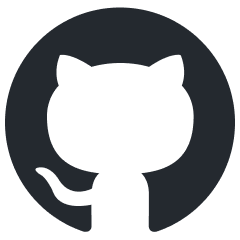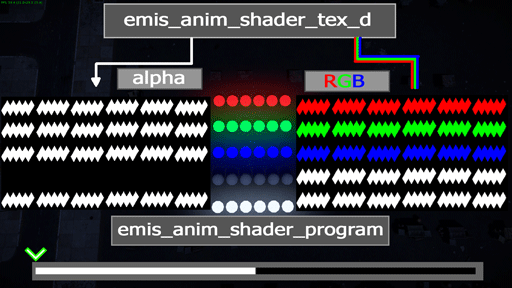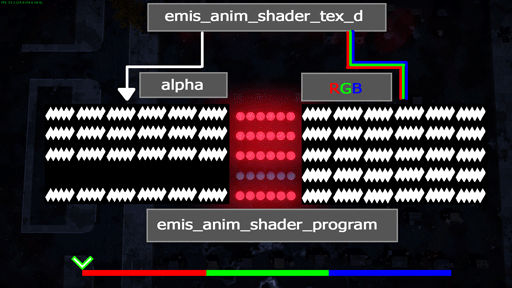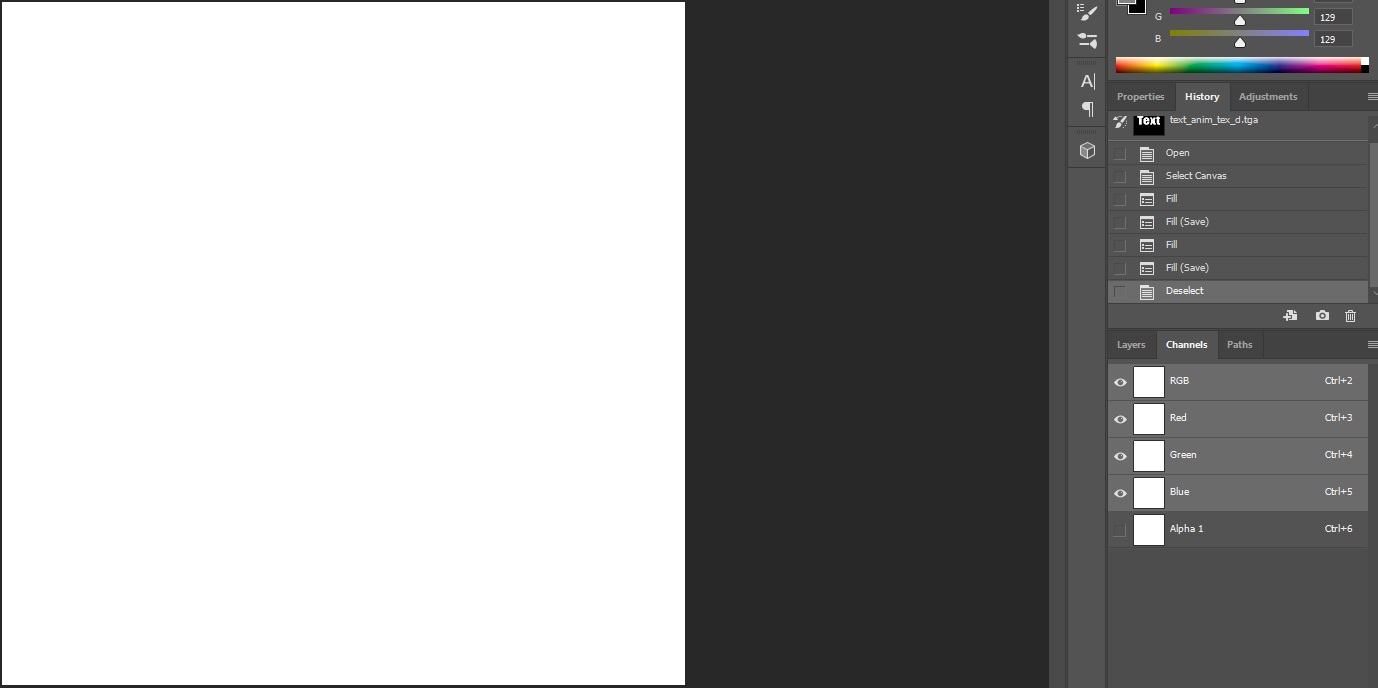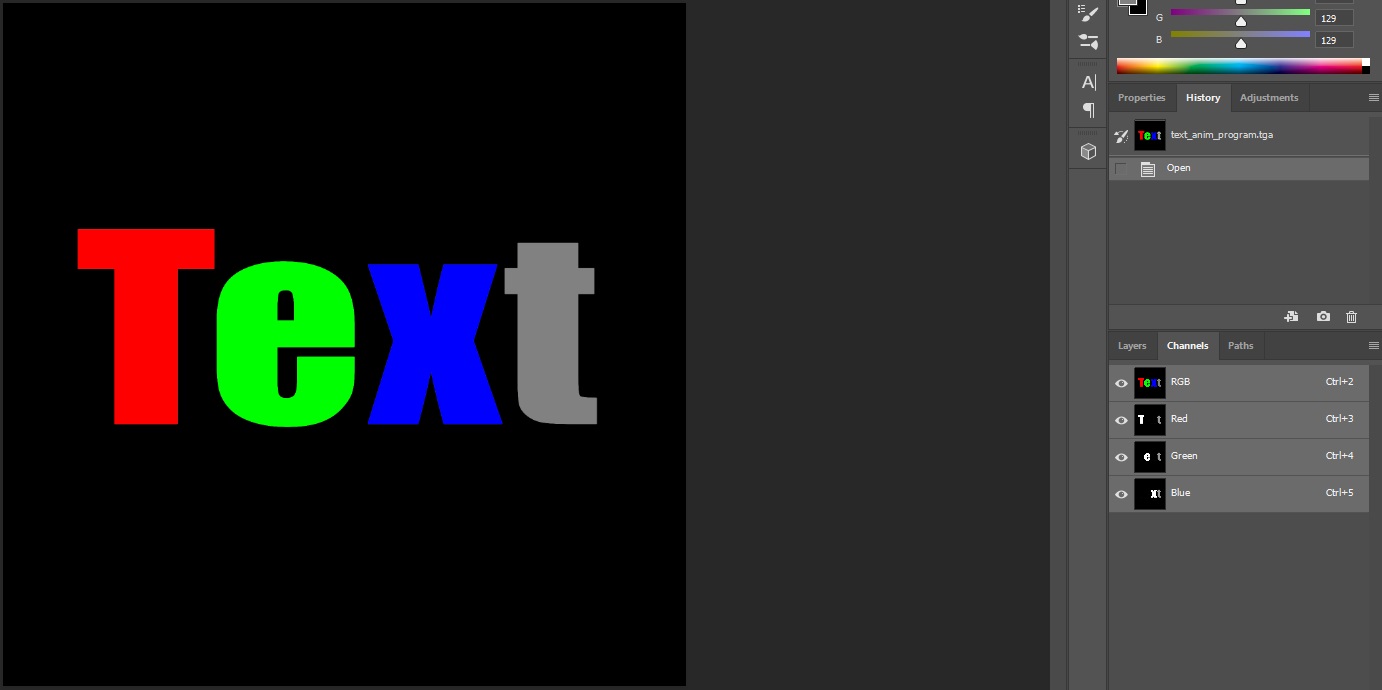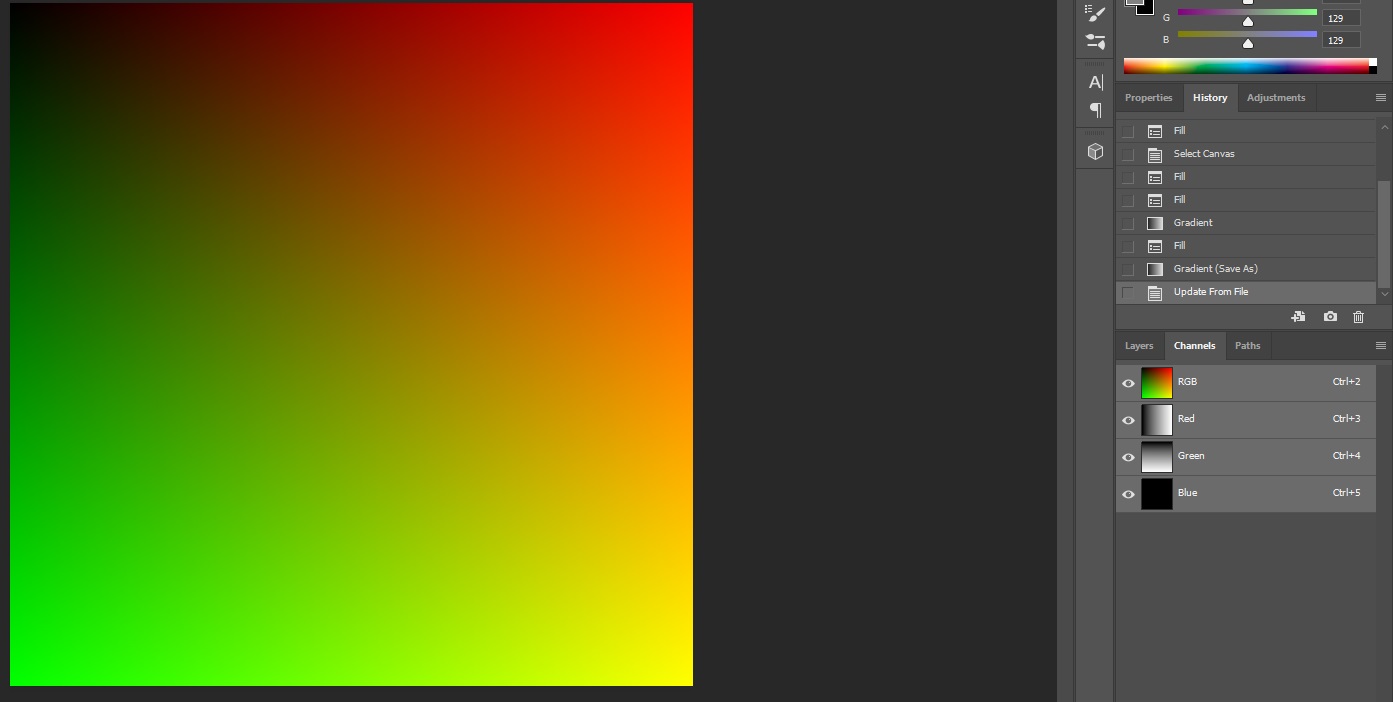rendinst_simple_emissive_anim/dynamic_illum_anim
Overview
This shader enables toggling, adjusting emission strength, and controlling emission color.
Parameters
rendinst_simple_emissive_anim:
class:t="rendinst_simple_emissive_anim"script:t="illum_scroll_speed=0.1"– Controls the scroll speed of the “scan” effect across the emission texture program. Reversing the sign of this variable changes the scanning direction.script:t="use_additive_blend=1"– Sets the blending mode:0for multiplicative emission on the albedo,1for additive blending.tex0:t="diffuse_map_tex_d.tif"– The alpha channel defines the emission intensity.tex2:t="normal_map_tex_n.tif"– Normal map.tex3:t="program_map_program.tif"– The emission texture program. The minimum texture size is 4x4.tex4:t="shift_map_shift.tif"– Emission shift texture.
dynamic_illum_anim:
script:t="illum_scroll_speed=0.1"– Controls the scroll speed of the “scan” effect across the emission texture program. Reversing the sign of this variable changes the scanning direction.script:t="use_additive_blend=1"– Sets the blending mode:0for multiplicative emission on the albedo,1for additive blending.tex0:t="diffuse_map_tex_d.tif"– The alpha channel defines the emission intensity.tex2:t="program_map_program.tif"– Emission texture program. The minimum texture size is 4x4.tex3:t="shift_map_shift.tif"– Emission shift texture.
The shader operates in two modes: multiplicative and additive. The emission program texture modifies two channels in the G-buffer: albedo and emission. In this context, the emission channel is 8-bit (grayscale).
This means that there are three options for achieving colored emission. Choose the one that best suits your case:
In multiplicative mode, use a colored albedo and a grayscale program texture to avoid overshadowing the albedo.
In multiplicative mode, use a colored program texture. This will modify the base albedo map, subtracting from it.
Multiplicative mode is the default.
Textures
For animating the turning on and off of lights, you’ll need a .dag file for
the lights and two textures:
tex0:t="emis_anim_shader_tex_d.tif"– The diffuse texture defines the lamp’s color.tex3:t="emis_anim_shader_program.tif"– The program texture defines when the lamp emits light (independent of UV mapping).
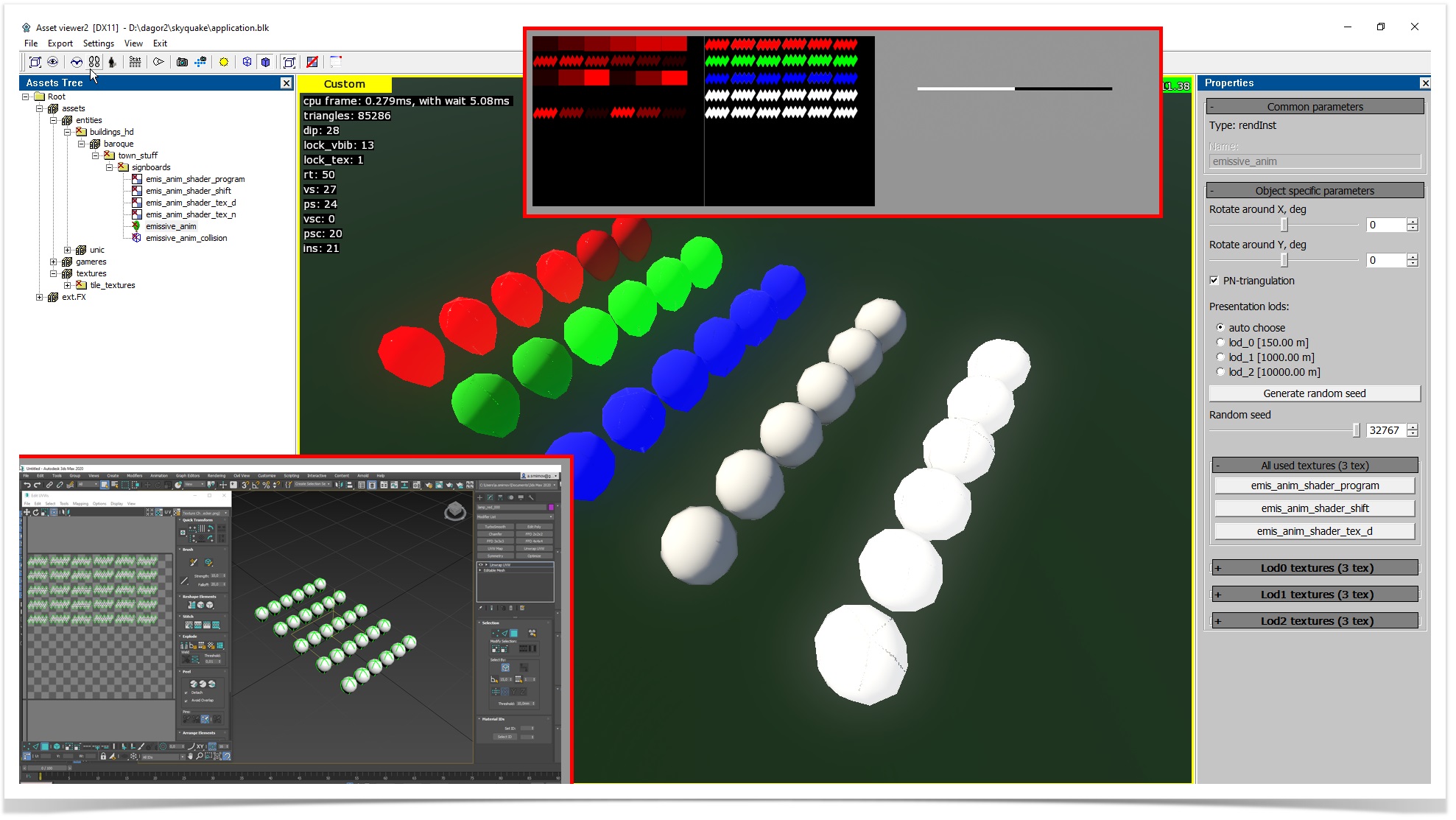
tex0:t="emis_anim_shader_tex_d.tif"
Defines the lamp’s color and emission level:
RGB channels: Albedo (color of the emission if no other color is defined in the program texture (
tex3:t="emis_anim_shader_program.tif")).A channel: Emission intensity, where white is the maximum emission and black means no emission.
tex3:t="emis_anim_shader_program.tif"
The emission program texture defines:
Emission timing (emitting light in white areas, no emission in black areas).
Emission color (the color emitted can be defined here).
Emission intensity (non-white colors will reduce emission intensity).
RGB channels: If not black, the defined color will be emitted.
A channel: Not used.
Using these two textures, simple emission animations can be created. Separate mapping for each lamp is not required.
Example: The lamp’s color is defined in the program texture
(tex0:t="emis_anim_shader_program.tif), and to prevent color conflicts between
the diffuse and program textures, the lamps in the diffuse texture are painted
white.
tex4:t="emis_anim_shader_shift.tif"
R channel: Controls horizontal displacement on the program texture:
White: No displacement.
Black: Maximum displacement.
G channel: Controls vertical displacement on the program texture:
White: No displacement.
Black: Maximum displacement.
B channel: Controls the speed:
White: Speed increases (visually by about 2x).
Black: Speed is controlled by the
script:t="illum_scroll_speed=0.1"parameter.
Usage
For complex animations, use tex4:t="emis_anim_shader_shift.tif".
Example: In the example below, only the R channel is used to control the
shift on the program. The green and white lamps, marked by arrows in the shift
texture (tex4:t="emis_anim_shader_shift.tif), are painted according to the UV
shell of the lamps. This causes visible artifacts at the seams. It is better to
paint the area as with the red/blue lamps.
Example: For scrolling text, you’ll need a .dag file for the banner and
three textures.
For the scrolling text effect, both the gradient (which should be linear) and
the gamma value (gamma:r=1) of the textures are critical.
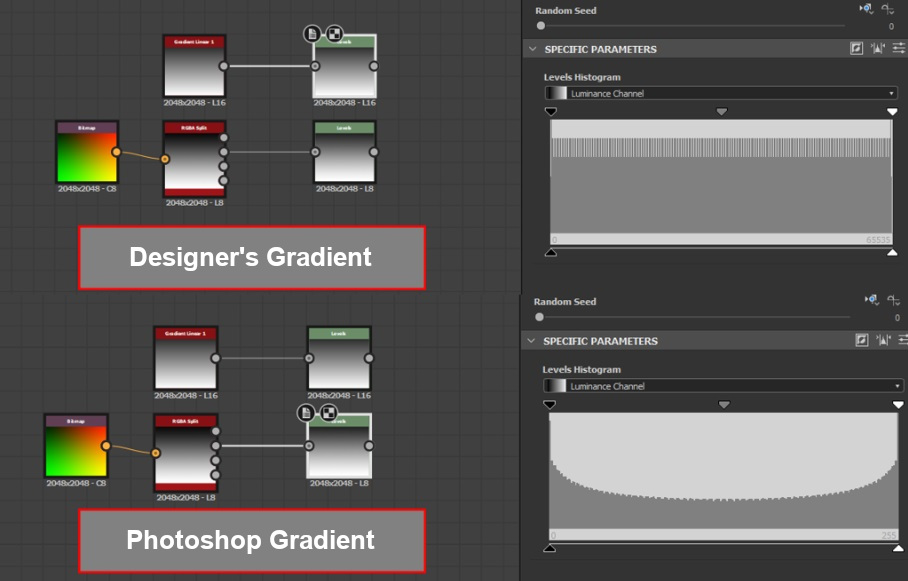
Failing to meet these conditions will result in poor animation quality. For
example, using a Photoshop gradient with a gamma of 2.2 will produce subpar
results: